1 Email Inbox Power Hour
If you have a lot of your emails in your inbox, looming over your head, then this chapter is for you. Whenever you have a buildup, you can open this chapter and work through it for one solid hour.
Normally, the exercises for the chapters would be at the end, but this whole chapter is an exercise, so we will break it down into steps.
The Goal: Inbox Zero
The goal of this power hour is to get your inbox so that there is nothing in it. Why? Because we need to stop using our inboxes as a task list, a reader, and a reference file. It needs to do its job as a landing place for things you haven’t dealt with yet. This is often called “Inbox Zero”[1]. Inbox Zero is a rigorous approach to email management aimed at getting the inbox to nothing in it and keeping it empty. I don’t agree with responding to all emails every day, but I do recommend you aim to get things out of your inbox and put them into different places and deal with them specifically. So that’s what the email power hour will do.
During this process, you will not only be cleaning out your inbox but also creating rules that will help keep your inbox clean.
Skills Before You Start
Before we get started, you need to know some features of your email program.
In Gmail, you will need to know how to:
In Outlook, you will need to know how to:
- Organize your email by using folders
- Use Inbox rules in outlook.com
- Set up rules for Outlook desktop app
Prep: Schedule a Power Hour
Find one hour of uninterrupted time. During this hour, do not respond to any new emails that come in. Lock your door and set yourself to do not disturb. You might get through all your emails in this hour. If not, then you will set up as many power hours as it takes to get through. I assert you might be surprised how many you get through when you change your mentality of what your goal is.
Get Your Email Log
Open your email log document, and note the date and how many emails you currently have in your inbox. Every time you work on your inbox, open up this document, note the date and the number of emails, and keep track of what you did.
Create Four Folders or Labels
In Outlook, I put the folders under the inbox. In Gmail, you create labels. The point is, you are going to create a folder or label called “TODO”, one for “Read Later”, and one for “FYI”.
- TODO – This is for any email you must take an action on at some point.
- Read Later – This is for emails that contain a lot of information that you have to digest, so you need more time with them.
- FYI – This is for emails you were sent only for information.
- Reference – This is for emails that you have to keep to check later.
Set a timer
You will need a few timers, actually. You can use your phone, but I prefer to use an online timer. You can find one here at Time and Date Timer. Set one timer for 1 hour. Set a 10-minute timer and reset it until you hit the end of your hour, or you can set up a timer to go off every ten minutes.
The steps
I’m going to write out the steps here so you can reference them quickly, but read the sections below on them to understand the process before you start.
- 1-10m: Quick Sort from top to bottom
- 11m-20m: Emails from NOT People
- 21-30m: Emails to NOT you
- 31-40m: Unread email
- 41-50m: To me from a real person
- 51-60m: Closeout
1-10m: Quick Sort
For Outlook, you will move these emails to folders. For Gmail, you will apply labels (by dragging and dropping) and remove them from the inbox using the archive button.
For ten minutes, focus on the first email in your inbox and decide if it needs further action (move it to TODO), if you need to read it more in-depth to figure what you need to do (Read Later), and if it is just an email that was sent to you for information (FYI). If there is no work needed, but you still need the email, move it to Reference. Under no circumstances are you to respond to any email at this stage. If you feel like you should respond, then it should go in TODO.
I like to have my reading pane open so I can quickly glance at the contents of an email.
The important thing is that you go fast and don’t think about it too much.
Stop working when the alarm goes off, even if you’re not done.
11m-20m: Emails from Not People
If you are getting an email from a person, it’s probably something you need to respond to. If you’re getting an email from a group or organization, most likely it’s an FYI email. You might have to look at it, but you don’t necessarily need to do something. Your goal is to find emails from Not People, and see if you can move them to your FYI folder. Stuff like notices from your bank, notices from Amazon, or from listserves. Usually, only the new emails from these groups are relevant, and you should have been able to deal with most of those in the first 10 minutes, so all the rest should be FYI.
In Outlook, create rules to move these emails as you find them. In Gmail, use the “Filter messages like these” to automatically label these as FYI in the future, and remove them from the inbox. In Outlook, you can also sort by ICON, which will put all your meeting requests and responses on either the top or the bottom. Missed calls and other notifications. Move all of these to the FYI folder.
Don’t be worried about not seeing these. Later in the book, we’ll help you create a method for dealing with these emails so you never miss one.
Stop working when the alarm goes off, even if you’re not done.
21-30m: Emails to NOT you
For the next 10 minutes, you’re going to avoid emails sent directly to you. You will focus on emails sent to groups, lists, etc. In Outlook, you can sort by the To column, and just avoid the section that only has you in the TO field. See if you can move these to FYI, and create rules and filters to automatically move them in the future.
Stop working when the alarm goes off, even if you’re not done.
31-40m: Unread Email
Now, sort your inbox only by unread email left. If you consistently don’t read an email from someone, maybe that’s an email that needs to go to FYI. Make a rule. See how many of your unread emails are actually ones that you could make rules about to avoid them in the future.
Some people use email too much, and they also somehow never manage to actually do anything with it. Of the people left in your inbox, who never seems to say anything you want to read or need to respond to? Make a rule for them to be moved to the FYI folder.
Some notifications you signed up for, but you just never have time to read them. Go ahead and make the decision to move them to FYI and have a rule that puts them there first.
41-50m: To Me from A Real Person
Focus on going through emails from real people directly to you. Decide if they are TODO, Read Later, or FYI.
51-60m: Closeout
Look at how many emails you have left, and jot that down in your Email Log. Make note of anything you learned during your supercharged email cleaning. If you’re not done with your inbox, use this time to also schedule another Power Hour to go through the rest of your email.
- https://www.entrepreneur.com/article/290175 ↵
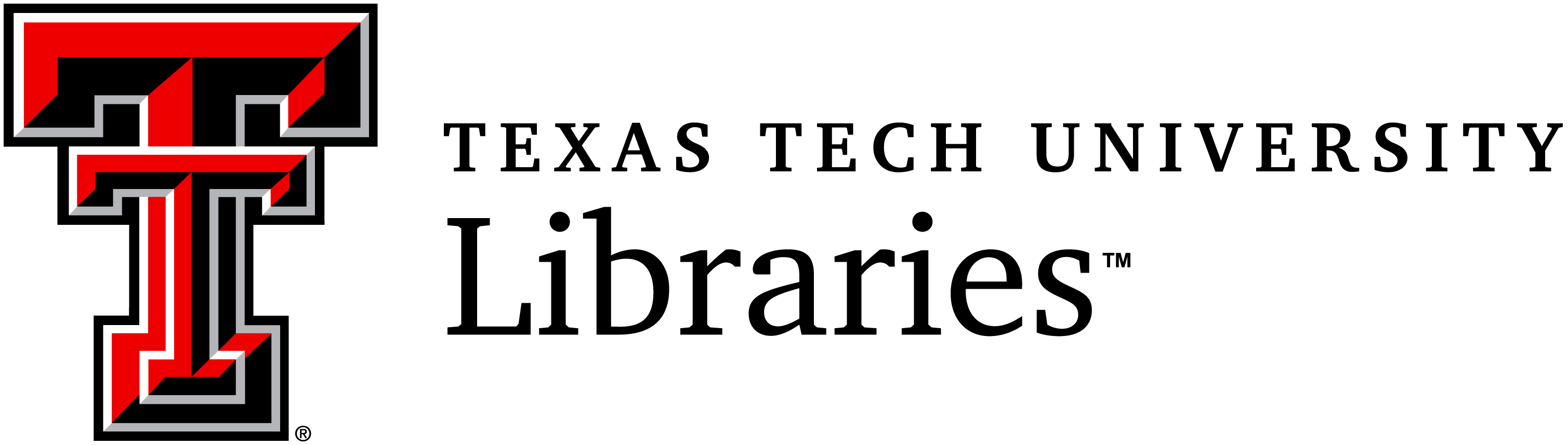

Feedback/Errata