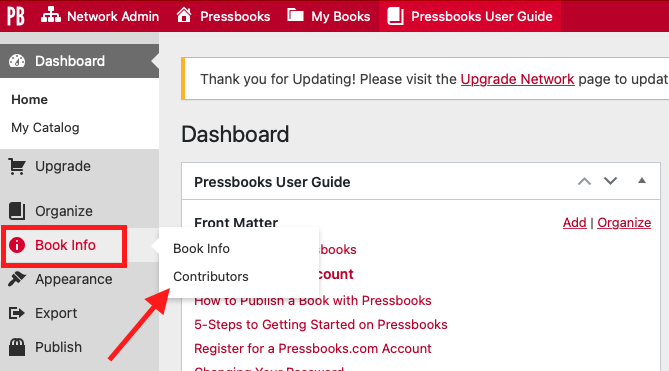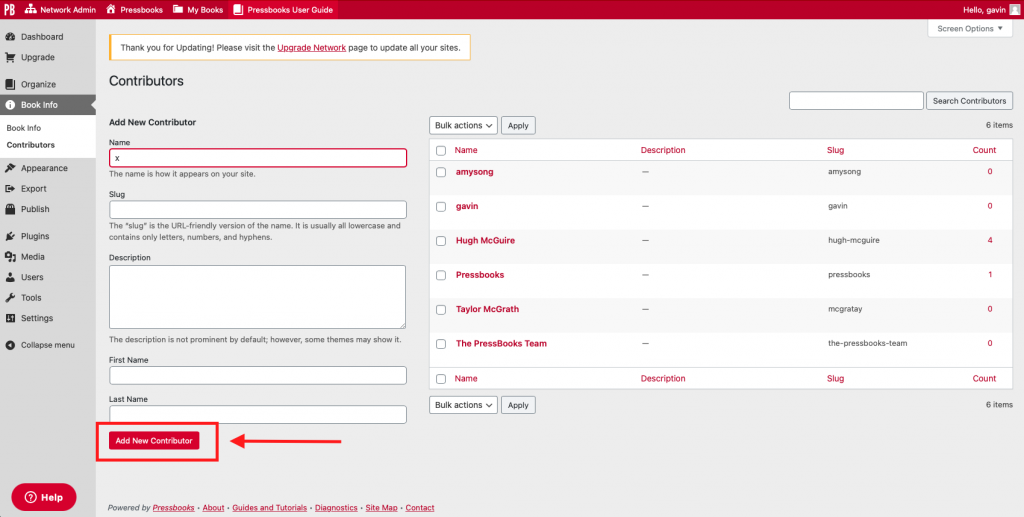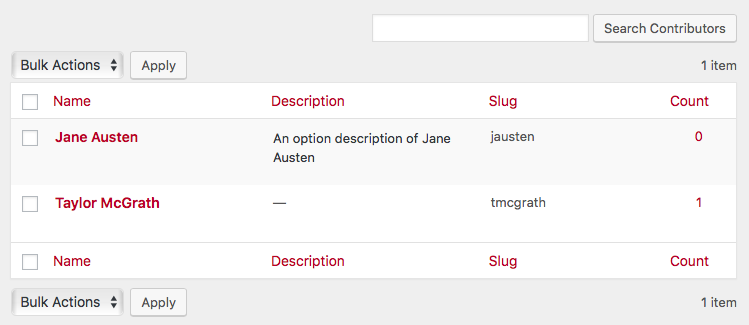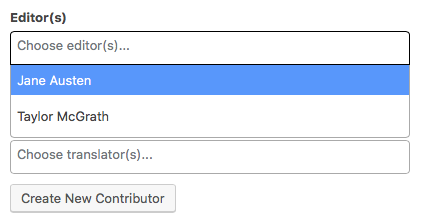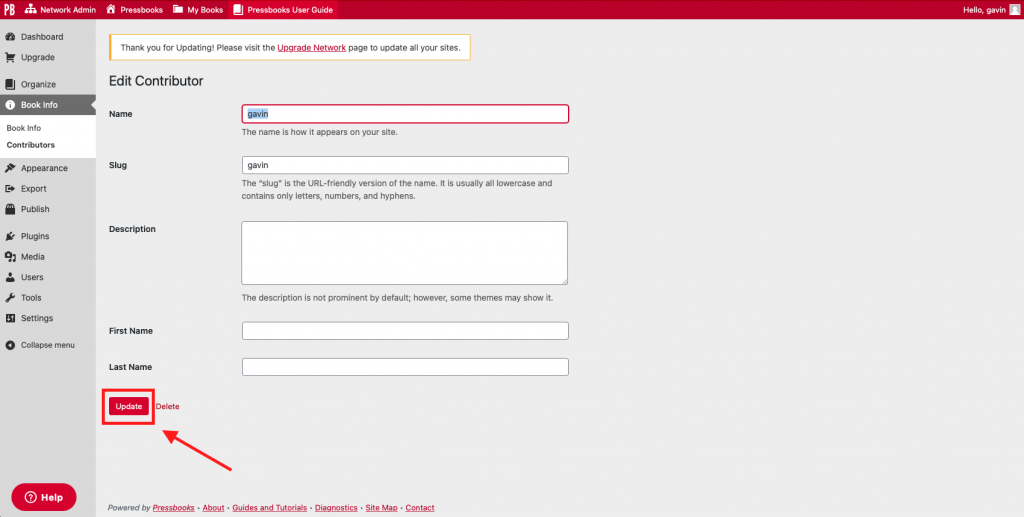12 Book Info
The Book Info page is where you enter all the metadata about your book. This includes information such as the book’s various contributors, the copyright license you’ve chosen, the ISBN associated with your book, and more.
In this chapter we will cover:
Book Info
In Pressbooks, the Book Info page is where you put information about your book. In the book publishing industry, this is called “metadata”— or, data about the data. Metadata allows book stores and libraries categorize a book and make it easier for readers to find. It answers questions such as: What is the title? Who is the author? When was it published? And what is the book about?
Some pieces of metadata are required and will be filled in by default using the information you entered when you first registered your account and created a book. This information is used for the following purposes:
- To meet the metadata requirements of ebook sellers for your EPUB and MOBI files
- To automatically generate certain pages in your book, including the cover, title page, and copyright notice
- To build a book landing page on the web (read more)
We recommend adding as much information as you can when creating digital publications like webbooks, EPUBs, or MOBIs, though it is not necessary to fill out every single section of the Book Info page. You can choose to enter whatever information fits your needs for your project.
General Book Information
This section includes basic information about your book.
| Required information |
Optional Information |
| Title | Short title |
| Author | Subtitle |
| Language | Editor, Translator, Reviewer, Illustrator, and Contributor |
| Publisher | |
| Publisher City | |
| Publication Date | |
| On-sale Date | |
| Ebook ISBN (International Standard Book Number) | |
| Print ISBN (International Standard Book Number) | |
| DOI (Digital Object Identifier) |
Title: Pressbooks will automatically fill in this section with the title that you first chose when you created the book, though it can be edited using this field. The title will be included in your automatically generated title page, half-title page, and webbook homepage. It may also be in the running content of your PDF files. The title is also required for the metadata that goes into your EPUB file.
Short Title: A shorter version of your title can be entered if your full book title is too long for the running content in your PDFs. This field is optional.
Subtitle: Like the title, this information will automatically populate the title page and webbook homepage if entered. The use of a subtitle is optional.
Author: The author name is used to populate the automatically generated title page and webbook landing page. It’s also included in the metadata file in your ebook. This field is required, and will default to your Pressbooks username if nothing is entered.
Editor, Translator, Reviewer, Illustrator, and Contributor: These metadata fields can be filled in to properly credit the contributions of individuals who filled specific roles in the creation of the book. All contributor fields except for Author are optional. Click here to learn how to add new contributors.
Publisher: Publisher information will appear on the automatically generated title page in exported files and on the webbook homepage. The metadata will also be included in your ebook files. This field is optional.
Publisher City: Publishing conventions list the city or cities where the publisher operates on the title page of a book. The publisher city will be included in the automatically generated title page in exported files and on the webbook homepage. This field is optional.
Publication Date: The date the book is to be, or was published on. The publication date will be included on the webbook homepage. This field is optional.
On-sale Date: The date the book will go on sale. This field is optional.
Ebook ISBN: An ISBN or “international standard book number” is a number assigned to your book that is unique, and it allows all bookstores across the world to know certain important things about your book, including: title, author, publisher, publication date. The ebook ISBN is added to the metadata file in your ebook, and is included in the webbook homepage. This field is optional on Pressbooks, but may be required by your ebook distributor. For more details on how to acquire an ISBN, see our Guide to Self-Publishing.
Print ISBN: See above for a description of ISBNs. Note that each format of a book (print, ebook, audiobook) must have its own ISBN. This field is optional.
Digital Object Identifier (DOI): Insert your book’s DOI, a handle used to uniquely identify digital objects. DOIs are commonly used for academic publications. The DOI will display in the Metadata section of the webbook homepage. The DOI field is optional.
Language: Set the language of your book and its metadata. Changing the language of a book changes certain automatically generated terms throughout the book, including words like “Chapter” or “Contents”. Language strings may not change if they have not yet been translated into your chosen language in our system. The book’s metadata language will also affect your Pressbooks interface language if your user profile Language setting is set to Site Default. For more information, see our guide chapter on Languages. This field is required, and defaults to English.
Cover
Upload an image of the front cover of your book in this section. The cover image will display in the following locations:
- EPUB files
- MOBI files
- The webbook homepage
Cover images should have a 1:1.5 aspect ratio. Recommended dimensions are 2500px by 3750px. The maximum upload size of images is 2MB. Adding a cover image is optional; however, the Pressbooks logo will be displayed by default if you do not include a custom cover.
Subject
Adding optional subject categories to your book can help with search engine optimization (SEO), especially if your focus is primarily on distributing a public webbook on Pressbooks. These subject categories can also be used to sort your book on the public Catalog page of any PressbooksEDU network.
Subject categories are built on EDItEUR’s Thema standards, a subject category scheme for the global book trade.
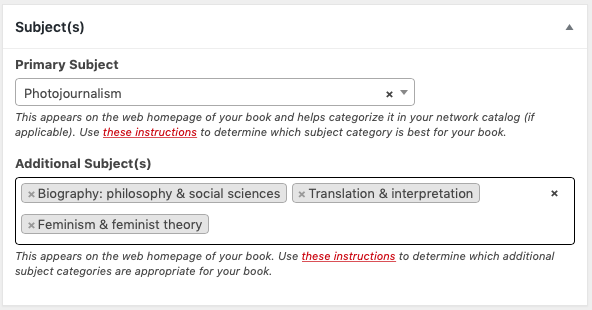
Copyright
A copyright notice is required for all books. Pressbooks generates a default copyright notice for all book formats, which will include your book’s title and the author name and set the copyright license to All Rights Reserved.
You can add the following information in the Copyright section to include in the automatically generated copyright notice:
- Copyright year
- Name of the copyright holder
- Copyright license (including Creative Commons (CC) licenses, which allow copyright holders to grant others free permissions to use their work in various ways)
You can also create a custom copyright notice that overrides the default notice created by Pressbooks. Any content entered into Copyright Notice section will override the automatically generated statement when an All Rights Reserved license is chosen, or be added to the generated statement when another license is chosen.
For more information, see the guide chapter Copyright Page.
About the Book
Descriptions explaining what your book is about will be included on the webbook homepage and in the metadata of your ebook files. All information in this section is optional to include.
Book Tagline: This is a very short, one-line sentence that explains why someone should read your book. Ideally, the tagline is something that would fit in a tweet.
Short Description: A short paragraph describing your book. Think of this as the description you would read on a catalog page with ten other books.
Long Description: A longer paragraph about your book that can also include reviews, praise, blurbs, etc.
Additional Catalog Information
Click the Show Additional Book Information button at the top of the Book Info page to open the Additional Catalog Information section. Enter more optional information about your book:
- Series title
- Series number
- Editor
- Translator
- Keywords
- Hashtag
- List price
- BISAC Subjects
For a quick overview on adding your book metadata in Pressbooks, watch this video on adding metadata using Book Info.
Contributors
Contributors are anyone who had a role in the creation of the book. In Pressbooks, contributor roles are assigned on the Book Info page and include the following: Author, Editor, Translator, Reviewer, Illustrator, and Contributor.
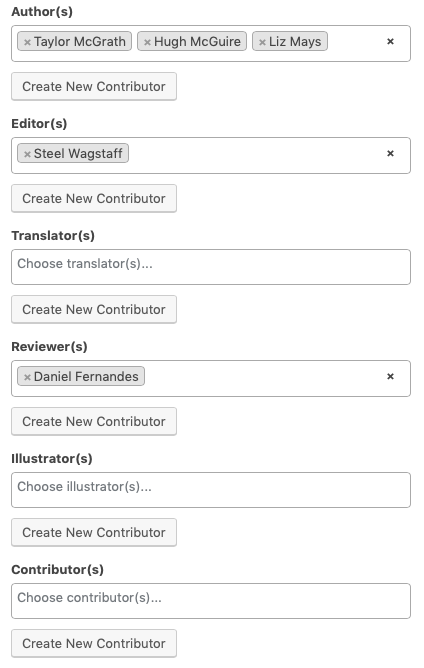
Before a contributor can be added to the fields on the Book Info page for the roles above, however, the contributor name must first be added to your book from the Contributors page.
Creating a New Contributor
There are a few ways to access the Contributors page, depending on where you are in Pressbooks.
From the left sidebar menu: Hover over Book Info and select Contributors.
From the Book Info page: Click Create New Contributor under any contributor role.
From the chapter editor: Scroll down to “Chapter Author(s)” and click Create New Contributor.
- In the “Add New Contributor” section, fill in the name and other details of your contributor.
- Click Add New Contributor.
Adding a Contributor to Your Book
Add the new Contributor to its designated role from the Book Info page. All contributors you’ve created are available in a contributor list.
Whenever you click inside the cell for a contributor role on the Book Info page, all names in your contributor list will be available from the dropdown menu.
Select the name of contributor you want to designate for a given role. Then, save the Book Info page. The name will be added to the front matter or Book Info section for each book format.
Editing a Contributor
To edit a contributor, follow these steps:
- Navigate to the Contributors page (Book Info > Contributors).
- In the contributor list, click the name of the contributor you’d like to change. You’ll be brought to the “Edit Contributor” page for that contributor.
- Make the change.
- Click Update.