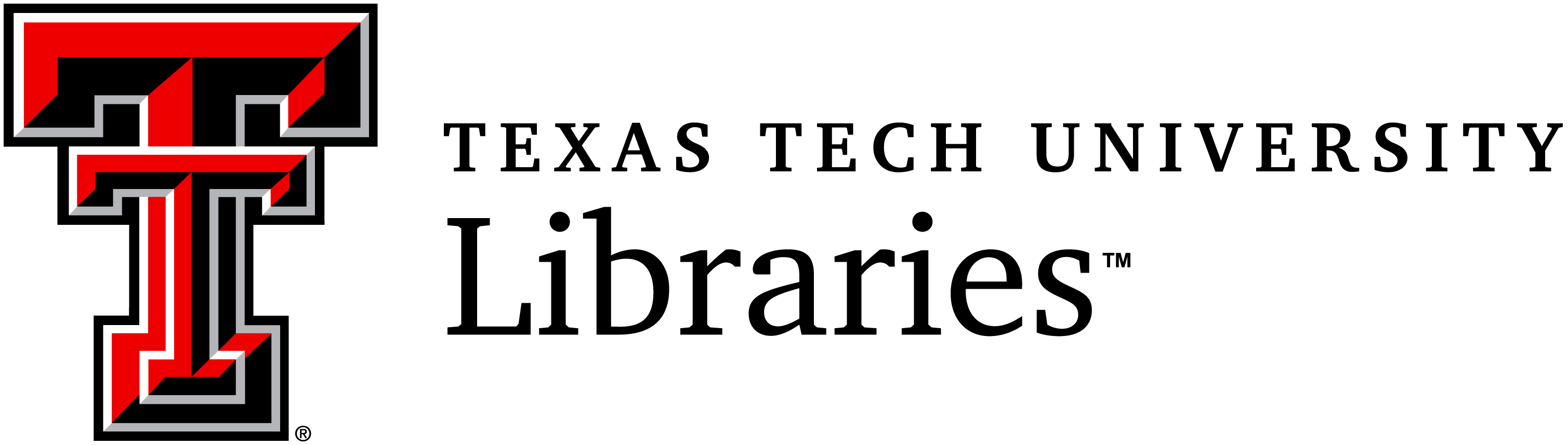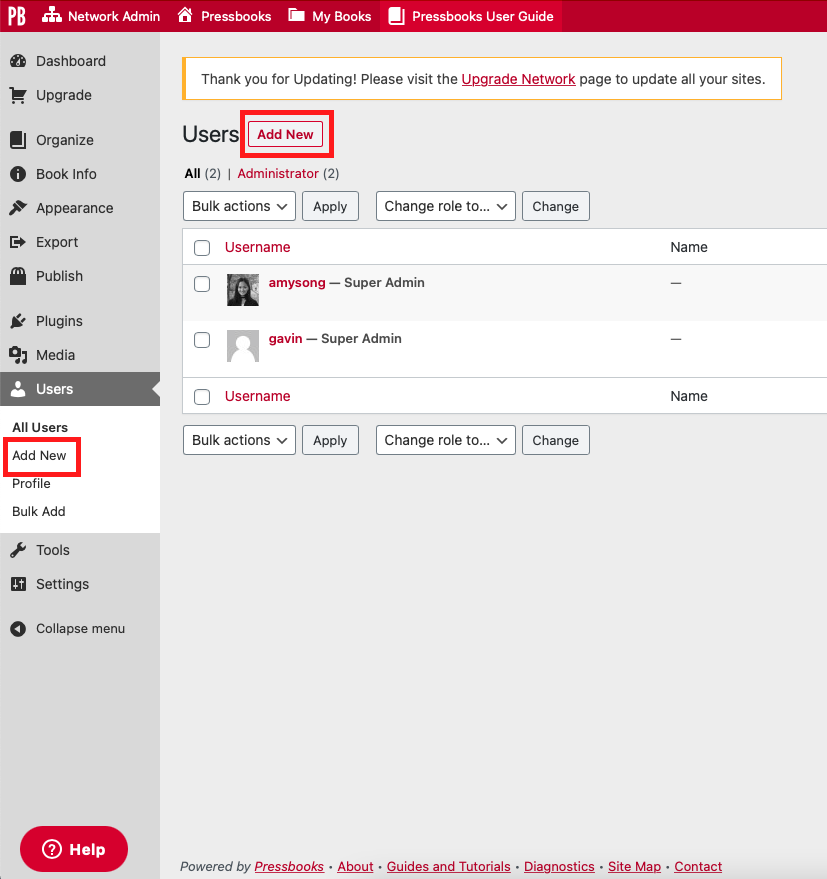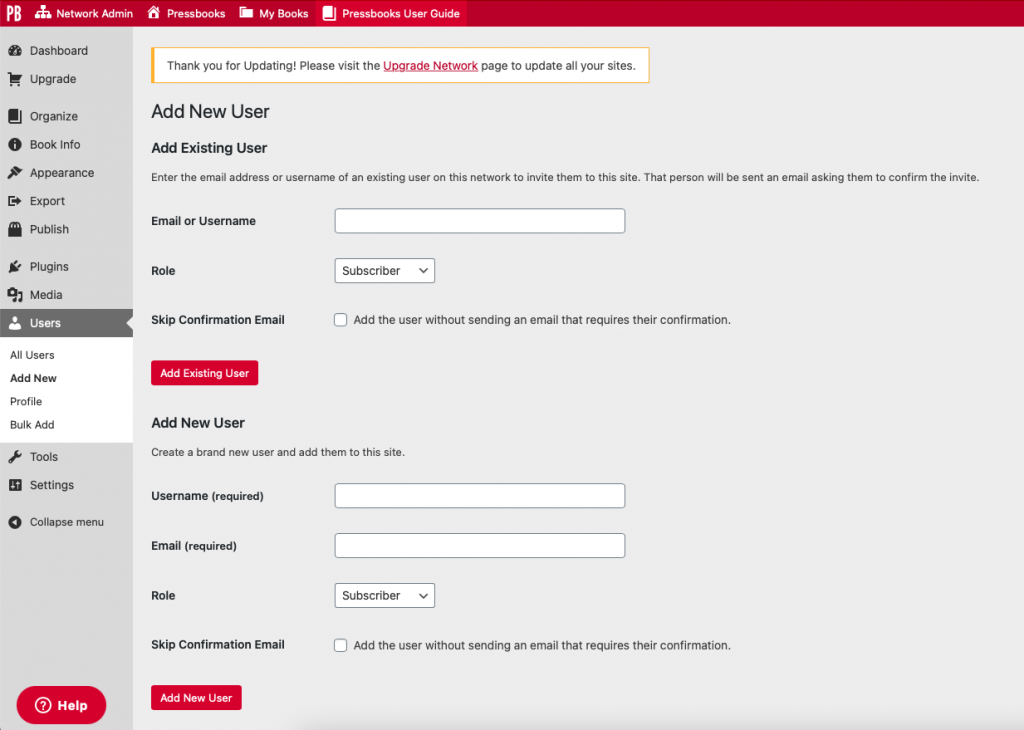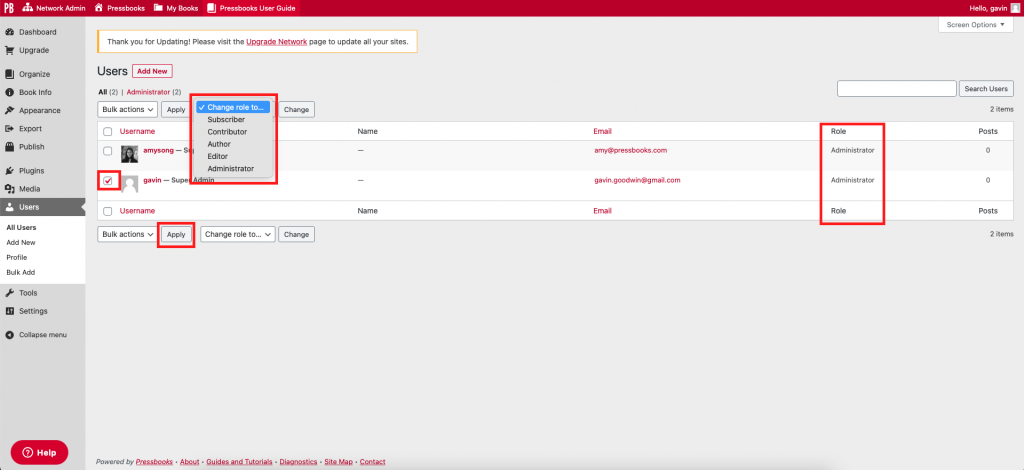17 Users
Collaborating on writing books on Pressbooks is easy, allowing you to quickly add additional authors, editors, or administrators to your book using the Users menu.
In this chapter we will cover:
How to Add New Users
You can easily add new Users to your book by email using the Users menus accessible in the left sidebar. You can either select Add New from the All Users menu or you can click Add New in the left sidebar of the Users Menu.
There are two options to add new users.
- To add an existing Pressbooks user, you can add them directly by username or email and choosing their role from the dropdown menu, and clicking Add Existing User.
- To add someone brand-new to Pressbooks, choose an email and username for the new user, choose their role from the dropdown menu, and click Add New User.
You can add users to work on your book with different roles and corresponding privileges. These roles include subscriber, contributor, author, editor or administrator. You can change the existing role of a user from the All Users menu.
Current user roles are displayed to the left of their name and email. Each user has a checkbox next to their username and photo allowing you to change their role or delete them.
To change a user’s role: Click the check box next to the name of the user or users you would like to change, select the new role from the Change Role to.. dropdown menu, then click Apply.
To delete a user: Click the check box next to the name of the user or users you would like to change, click the Bulk actions dropdown menu, click Remove, then click Apply.
Modifying your User Profile